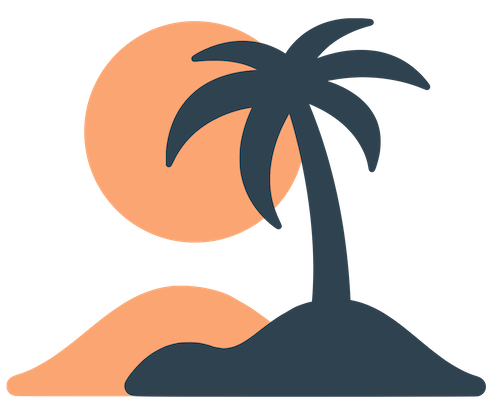Skip to main contentNavigation
Navigation is the roadmap of your app. It determines how users move between sections and discover content. A well‑structured navigation helps people find what they need quickly, while a messy one can leave users lost. This guide explains how to set up your tab bar, assign icons and labels, and make use of hidden pages.
Adding Pages to the Tab Bar
When you create a page in the dashboard it doesn’t automatically become a tab. To add it to the navigation:
- Open the App or Tabs section in the sidebar (the name may differ slightly depending on the dashboard version).
- Click Add Tab or Add Page to Navigation.
- Choose the page you want to add from the list of existing pages.
- Optionally select an icon (if the page type doesn’t already provide a default) and confirm. The page now appears in your tab bar.
You can remove a tab by clicking the delete or remove button next to it in the layout editor. This does not delete the page itself—only removes it from navigation.
Ordering Tabs
The order of tabs matters. The first tab is what users see when they open your app. To reorder your tabs:
- Drag and drop the tabs in the layout editor, or
- Use arrow buttons to move a tab up or down in the list.
Common patterns include:
- Home → Events → Media → Give → Settings for a church app with sermon audio.
- Events → Schedule → Speakers → Links → Settings for an event‑only app.
- Home → Groups → Resources → Settings for a ministry app focused on small groups.
Avoid burying important content deep in the tab bar. Reserve the first and second positions for pages you expect users to visit most frequently.
Icons and Labels
Icons help users recognize a tab’s purpose at a glance. When adding a tab:
- Many page types come with sensible default icons (e.g., a calendar for Calendar pages, a bell for Notifications). You can accept these or choose a different icon from the available set.
- Keep labels short—usually one or two words. Long titles may wrap awkwardly on small screens.
- Match icons and labels. If you name a tab “Give”, choose a donation or hand icon instead of a random symbol.
Consistent and intuitive naming lowers the learning curve for new users.
Hidden Pages and Deep Links
Not every page needs to be a tab. Pages can exist in your dashboard without appearing in the tab bar. These hidden pages are useful for:
- Detailed content that users access from a button on another page. For example, a “Volunteer Handbook” page linked from the “About” page.
- Secondary resources like staff bios, policies or extended sermon archives.
- Landing pages for push notifications. You can link a notification directly to a hidden page so users see specific information when they tap the notification.
To link to a hidden page:
- Edit a custom page and insert a Button block or Page Link block.
- Choose the destination page from the list (hidden pages appear just like visible ones).
- Save and test the link in the mobile app.
Hidden pages are still part of your organization’s structure. You can edit them, send notifications to them and link to them from multiple places.
Navigation Best Practices
- Keep it simple: Limit the number of tabs to the essentials. Combine related content into a single page with sections or sublinks rather than creating separate tabs for everything.
- Use clear icons and names: Help users understand each tab’s purpose immediately. Avoid jargon or ambiguous labels.
- Group similar content: If you have a lot of resources, consider a custom page that lists them with links instead of separate tabs for each. This reduces clutter and keeps navigation tidy.
- Think from the user’s perspective: Imagine being new to your organization. Would you know where to find service times or donate? Arrange tabs based on user needs, not internal structure.
- Review and refine: Navigation isn’t set in stone. Pay attention to user feedback and analytics (if available) and adjust your tab order or labels accordingly.
By thoughtfully arranging your pages and tabs, you ensure your app remains approachable and easy to navigate as it grows.