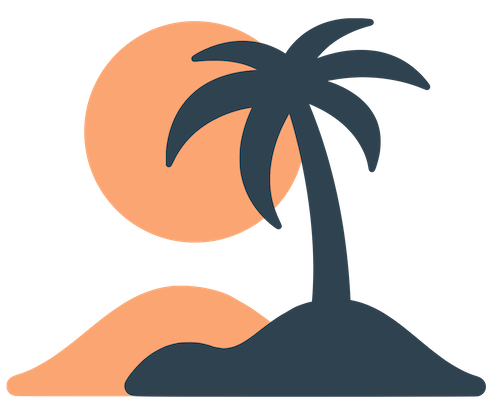Skip to main contentGroups
Oasis uses groups in two distinct contexts: notification groups, which determine who receives push messages, and event groups, which categorize attendees and sessions within a specific event. While they share a name, they serve different purposes and exist at different levels. Understanding both will help you target information effectively.
Notification Groups
Notification groups live at the organization level. They classify your messages so users can choose which types of notifications they want to receive. Each user can subscribe or unsubscribe from individual groups via the Notification Settings page in the app.
How They Work
- You define groups like General, Parents, Youth Ministry or Volunteer Alerts in the dashboard.
- When sending a notification, you select one or more groups as the target audience. Only users subscribed to at least one of those groups will receive the push message.
- Users can toggle each group on or off (unless a group is mandatory, like General in some setups). Opt‑in groups start off disabled; opt‑out groups start enabled.
When to Use
Use notification groups to segment your audience by interest or role outside of an event context. For example, you might:
- Send family‑specific announcements to a Parents group.
- Notify volunteers about upcoming work days via a Volunteers group.
- Share youth camp registration reminders with a Youth group.
Creating clear categories helps users trust that they won’t be spammed with irrelevant messages. Keep the number of groups manageable—too many choices can overwhelm users.
Event Groups
Event groups exist only within a specific event. They help organize attendees and classify schedule items. Event groups do not affect notification subscriptions at the org level.
How They Work
- When creating or editing an event, you can define event groups such as Speakers, Attendees, Track A, Track B, or Volunteers.
- You can assign attendees to one or more event groups when importing or adding them. This assignment helps you track roles or registration types.
- You can tag schedule items (sessions) with event groups, indicating that a session belongs to a certain track or audience.
- When sending event‑specific notifications, you can choose which event groups to target. For example, remind only Speakers about the speaker orientation meeting.
When to Use
Use event groups to manage complex events with multiple tracks or roles. They help attendees find the sessions relevant to them and allow you to send targeted messages during the event. Examples include:
- Tracks: “Track A – Theology”, “Track B – Leadership”. Attendees can filter the schedule to see only sessions in their track.
- Roles: “Speakers”, “Volunteers”, “Attendees”. Use these to send role‑specific instructions.
- Teams: “Blue Team”, “Red Team” for camps or youth retreats.
Event groups are optional. For simple events where everyone attends all sessions, you may not need any groups at all.
Tips for Using Groups
- Name groups clearly. Use descriptive names that users will understand at a glance. Avoid abbreviations or insider jargon.
- Don’t overcategorize. Too many notification groups can make setup confusing for admins and selection overwhelming for users. Focus on broad categories with clear opt‑in/out value.
- Use icons/emoji wisely. For event groups, choose icons that help attendees recognize their track or role (e.g. 🎤 for Speakers, 🔵 for the Blue Team). Consistent visuals aid quick recognition.
- Explain group purpose. Write brief descriptions when creating notification groups so users know what content to expect if they subscribe.
- Keep groups organized. Review your group lists periodically and remove unused or redundant groups. This keeps your notification settings clean and easy to manage.
By thoughtfully structuring both notification and event groups, you ensure that information reaches the right people at the right time without overloading anyone.