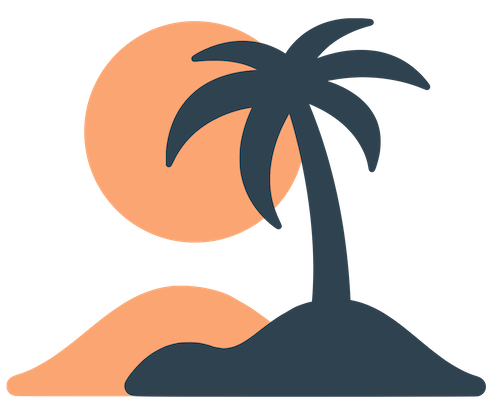Skip to main contentNotifications
Push notifications are one of the most powerful tools in your Oasis app. They let you deliver timely messages directly to users’ devices, grabbing their attention even when they aren’t actively using the app. Used wisely, notifications can boost engagement and keep your community informed. Misused, they can feel spammy and lead to uninstalls. This guide covers notification groups, composing and sending messages, and best practices.
Notification Groups
Notifications in Oasis are organized into groups (sometimes called topics or categories). Groups allow users to opt in or out of specific types of messages. For example, you might have:
- General – Mandatory or widely relevant updates (Sunday service changes, emergency alerts). All users are subscribed by default.
- Youth Ministry – Updates for youth group members.
- Parents – Reminders relevant to parents (e.g., kids’ program cancellations).
- Volunteer Opportunities – Calls for help that only those interested will subscribe to.
Creating and Managing Groups
To manage notification groups:
- Go to the Notifications or Notification Groups section in the dashboard (this may be under Settings or another menu depending on your version).
- Click Add Group. Provide:
- A Name, such as “Parents” or “Emergency Alerts”.
- A Description that explains what type of messages the group will receive. This description appears in the app when users adjust their notification preferences.
- Whether the group is opt‑in (users must subscribe manually) or opt‑out (users are subscribed by default and can unsubscribe if they choose). Most non‑critical groups should be opt‑in.
- Save the group.
You can edit a group’s name or description later, but avoid changing them frequently. Users might be confused if “Parents” suddenly becomes “Family” without explanation.
Opt‑in vs. Opt‑out
- Opt‑in groups are off by default. Users won’t receive messages from these groups unless they explicitly toggle them on in the Notification Settings page. Use this for niche topics or optional content—like volunteering opportunities or youth updates.
- Opt‑out groups are on by default. All users receive messages unless they disable the group. Reserve opt‑out for important or broad announcements that nearly everyone needs (e.g., service time changes or emergency closures).
The default group (often called “General” or “Default”) cannot be turned off by users in some setups. Consider what truly belongs in this group.
Composing and Sending Notifications
To send a push notification:
- Navigate to the Notifications section in your dashboard.
- Click New Notification or Send Notification.
- Select the target groups. You can choose one or multiple. Only users subscribed to at least one of those groups will receive the message.
- Enter the Message (also called the title or body). Keep it short—ideally under 100 characters—since the full text must fit in the device’s notification banner. Examples: “Sunday service moved to 10 AM” or “Devotional: Matthew 6 today”.
- (Optional) Provide a Description or Long message. This extended text appears when users tap the notification in the Notifications page. Use Markdown for basic formatting. You can include links or scripture references here.
- (Optional) Link a Page. Choose one of your pages to open when the user taps the notification. This is a powerful way to drive traffic to new content. For example, link a new sermon notification to your Audio page, or link a fundraising appeal to a Webview donation form.
- (Optional) Set a Schedule if you don’t want the notification to go out immediately. Pick a date and time; times respect your organization’s timezone.
- Review your message and click Send.
The notification will be delivered to all selected groups. There is no way to recall or edit a notification after it’s sent, so double‑check the message and link before clicking send.
[!gotcha]
If your organization’s Oasis subscription lapses or is disabled, the dashboard may block you from sending notifications. Renew your subscription or contact Oasis support if you see a “Subscription cancelled” error.
Event‑Specific Notifications
When sending notifications inside an event, the interface looks similar but the recipients are limited to attendees of that event. You can still choose notification groups (to further target attendees) or send a broadcast to all event attendees. Use event notifications for:
- Session reminders (“Workshop starts in 10 minutes in Room B”).
- Daily summaries (“Great first day! Tomorrow’s keynote starts at 9 AM”).
- Urgent updates (room changes, schedule adjustments).
Event notifications never reach users who haven’t joined the event, keeping them relevant and preventing confusion for non‑attendees.
User Experience
From the user’s perspective:
- When a notification arrives, it appears as a banner or alert on their device (subject to device settings). Tapping it opens the app, either to the linked page or the Notifications page.
- Inside the app, the Notifications page lists all messages in reverse chronological order. Each item shows the short message, the time it was sent and any extended description. Unread messages may appear bold or have a dot.
- Users control their subscriptions via the Notification Settings (often in the Settings page). They can toggle each group on or off. Changes take effect immediately for future notifications.
- Users can disable notifications entirely at the device level. If someone says they aren’t receiving notifications despite being subscribed, instruct them to check their system notification settings.
Best Practices
To make notifications effective and respectful:
- Be relevant. Only send messages to groups that care about the content. Segment your audience using groups rather than sending every update to everyone.
- Respect timing. Send notifications at reasonable hours—typically between 8 AM and 9 PM in your users’ timezone. For events, send reminders shortly before sessions. Use the scheduling feature to plan ahead.
- Keep it concise. The short message should state the key point clearly. Use the optional description for additional context. Avoid long paragraphs in the alert text.
- Provide value. Ask yourself why the user should open this message. If it doesn’t provide immediate benefit or direction, consider posting it as an announcement instead.
- Link to content. Drive traffic to your pages by linking notifications to the relevant page. Users are more likely to explore the app if they can tap straight into what you’re promoting.
- Don’t overdo it. Too many notifications can annoy users. For a general community app, one or two per week is usually enough. For events, a handful each day may be appropriate but should still be purposeful.
- Test before sending. If the dashboard supports test sends, send the notification to yourself first. Check that the message reads well on your lock screen and that the link opens correctly.
By thoughtfully grouping, composing and timing your messages, you’ll build trust with your audience and encourage them to engage with your app.