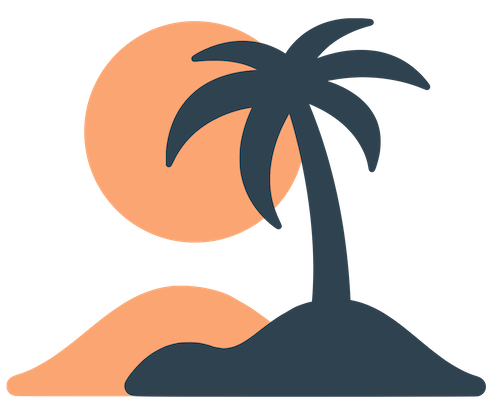Skip to main contentNotification Strategy
Push notifications are one of the most powerful tools at your disposal. Done well, they drive engagement, remind people about important events, and help your community stay connected. Done poorly, they become noise—annoying users until they disable them or uninstall your app. This guide will help you develop a balanced, effective notification strategy.
Use Groups to Target the Right Audience
Oasis’s Notification Groups let users choose which types of messages they want to receive. Define your groups based on the kinds of updates you send. For example:
- General – Mandatory or high‑level announcements everyone needs to know, such as service cancellations or major events.
- Youth – Updates for youth group members and parents.
- Volunteers – Reminders and calls to action for volunteers.
- Staff – Internal communications for staff or leadership.
[!tip]
Opt‑in vs opt‑out: Decide whether each group is opt‑in (users turn it on) or opt‑out (on by default). Typically, the General group is opt‑out; others are opt‑in so users aren’t surprised by niche updates.
When composing a message, assign it to the most relevant group(s). Avoid sending everything to General just to increase reach. Respect user preferences—if they opted out, they likely have good reason.
Timing and Frequency
The timing of your notifications matters. Consider:
- Time zones: Most Oasis apps serve users in a single region, but if your community spans time zones, avoid sending messages late at night in any zone. You cannot schedule different times per user, so pick a reasonable compromise.
- Actionable windows: Send reminders close enough to the event to be useful (e.g., the day before a meeting, or an hour before an event). Too early and it’s forgotten; too late and people can’t adjust.
- Consistency: Establish a rhythm. For recurring communications (like weekly devotionals), choose a consistent day and time so users know when to expect them.
- Respect quiet hours: If you’re unsure when to send, aim for mid‑morning or early evening when people are likely to see and act on your message. Avoid early mornings and late nights.
In terms of frequency, less is more. As a rule of thumb:
- General announcements: 1–2 per week. Use these sparingly so they stand out.
- Event reminders: A few per event (e.g., one the week before, one the day before, one during the event if necessary).
- Devotionals or inspirational content: If part of your strategy, schedule them at predictable intervals (daily or weekly) and let users opt in via a group.
Craft Clear and Concise Messages
The message you send is what appears in a user’s notification banner. Make it count:
- Lead with the important info – Put the core message at the beginning. For example, “Sunday service moved to 9 AM” is better than “Update: Please note that this week’s service…” which might get truncated.
- Use action‑oriented language – Tell users what to do (e.g., “Join us tonight at 7 PM on Zoom” or “Tap to see the agenda”).
- Avoid jargon – Write in plain language that all members understand, including newcomers.
- Stay under 100 characters – Both iOS and Android cut off long messages. If you need more space, add detail in the optional description field which users can see when they open the app.
- Use emojis sparingly – An emoji can add personality and draw attention (🎉 for celebrations or 📣 for announcements). Don’t overdo it—one emoji is usually enough.
If you include a description in the notification (available in the admin interface), it will appear when users view the message in the app. Use this field to provide context or instructions that don’t fit in the short push text.
Link Users to Relevant Content
Notifications become more useful when they take users somewhere:
- Link to a page – In the admin dashboard, you can associate a notification with an app page. When a user taps the notification, the app will automatically open that page. This is great for announcements about new content (e.g., linking to an updated calendar or a new podcast episode).
- Link to an event – Event notifications can link directly to the schedule or a specific session. This helps attendees quickly see details without navigating.
- Link out to a form or site – Use a Webview or external link if the action lives outside the app (e.g., sign‑up forms).
Always test your links: ensure you pick the correct page in the admin and verify it opens properly on a phone before sending the message to everyone.
Monitor and Adjust
After sending notifications, observe how your community responds. Ask questions like:
- Did attendance improve after reminders?
- Are users opting out of certain groups, suggesting those messages aren’t valuable?
- Do people complain about too many notifications?
Adjust your strategy accordingly. You might find that sending one reminder instead of two suffices, or that a group should be opt‑in rather than opt‑out. Be responsive to feedback.
Respect Your Users
Finally, remember that every push notification is an interruption. Respect your users’ attention by:
- Never spamming – If you have multiple updates on the same topic, consolidate them into one message rather than sending several.
- Notifying sparingly – Only send a push when it benefits the recipient. Resist the temptation to broadcast every thought or detail.
- Allowing control – Encourage users to manage their preferences in the Settings page. Don’t attempt to override their choices by adding them back to groups they opted out of.
By following these principles—targeting relevant groups, sending messages at the right times and with the right frequency, writing clearly, linking users to the right content, and listening to feedback—you’ll create a notification strategy that enhances your app rather than detracts from it.