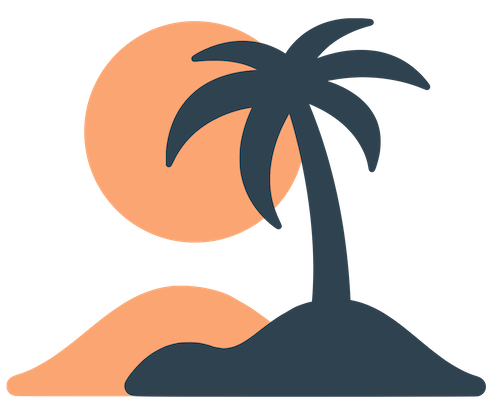Skip to main contentBranding Your App
Your app should feel like it belongs to your organization. Oasis lets you customize key visual elements—such as colors and logos—directly in the admin dashboard. While the overall layout and typography remain consistent across all Oasis apps, branding makes the experience distinctly yours.
Primary Color
The primary color defines the accent used throughout your app for buttons, links and highlights. Choose a hex code that matches your organization’s official colors. Common choices include:
- The dominant color from your logo or website.
- A shade that contrasts well with white text (for readability).
- A color that communicates the tone of your organization (calm blues, energetic oranges, etc.).
Tips:
- Preview your color on multiple devices. A hue that looks vibrant on one screen might look washed out on another.
- Avoid extremely light colors if white text overlays them; dark text automatically appears when needed, but mid‑tones can reduce legibility.
- Once set, try to keep your primary color consistent—frequent changes can confuse users.
Logo
Uploading your logo personalizes several surfaces in the app. Use a high‑quality PNG or SVG file with a transparent background. The recommended image size is at least 512×512 pixels to ensure crisp display on high‑resolution screens. Square or round logos tend to look best, as the app may crop wide images.
Where the logo appears:
- The splash or loading screen when the app launches.
- Login screens for events (if applicable).
- The Settings or About page (depending on the app layout).
If your logo contains text, make sure it remains legible when scaled down. You might need a simplified mark (such as an emblem without text) for small formats like the app icon.
Secondary and Accent Colors
At the time of writing, Oasis exposes a single primary color. Secondary colors (used for backgrounds or secondary buttons) are derived from the primary. You can’t directly adjust them in the dashboard, but rest assured they are chosen to harmonize with your primary color and maintain contrast.
App Icon
Changing the app icon (the image users see on their home screens) isn’t something you do in the dashboard. The Oasis team takes your logo and creates app icons during the publishing process. If you want a custom icon (for example, with your logo on a colored background), provide that asset when you coordinate with Oasis to publish or update your app in the App Store and Google Play.
Best Practices
- Consistency: Use the same colors and logos that appear in your other materials (bulletins, website, signage). This reinforces brand recognition.
- Contrast: Ensure there is enough contrast between your primary color and the text or icons that overlay it. Poor contrast can make the app hard to read and may violate accessibility guidelines.
- Simplicity: Keep branding minimal. Resist the urge to change your primary color frequently or upload multiple logos. A clean, consistent look helps users focus on content.
- Testing: After updating your branding, open the mobile app to verify the colors and logo appear as expected. Some surfaces (like login screens) may cache the previous logo until the app is relaunched.
With a thoughtful choice of color and a crisp logo, your app will immediately feel like an extension of your church, ministry or organization.