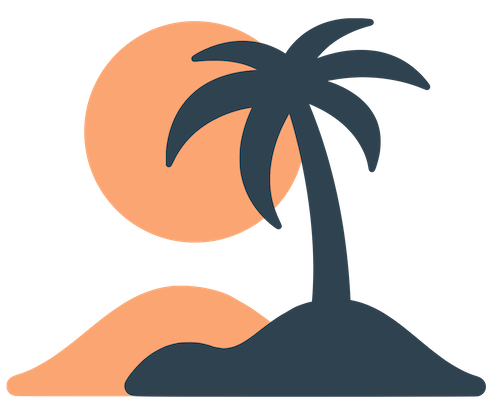Skip to main contentSettings
The Settings page is a built‑in page type in Oasis that gives users control over their experience and provides access to legal documents and application information. While you don’t populate this page with custom content like a Custom page, you do configure certain aspects behind the scenes. Adding a Settings tab to your navigation ensures your app meets privacy standards and empowers users to manage notification preferences and log out when necessary.
What’s on the Settings Page?
When a user opens the Settings page in your app, they typically see the following sections:
- Notification Settings – A link or embedded view where users can toggle Notification Groups on or off. This is how individuals opt out of categories of push notifications without disabling all notifications for your app. If you define multiple groups (e.g., Parents, Volunteers), they will appear here with descriptions.
- Privacy Policy – A link to your organization’s privacy policy. If you don’t supply your own, Oasis links to its default privacy policy (which may not cover your organization’s data practices). Providing your own policy is recommended to comply with legal requirements.
- Terms of Service – A link to your terms of use or community guidelines. Like the privacy policy, you can supply your own link instead of using the default from Oasis.
- About / Version – A small section showing the app version, build number and possibly your organization’s name and logo. This helps support requests (“Which version of the app are you using?”). You can’t edit the version number, but you can update your logo through Branding settings.
- Log Out – If the user is logged into a secure area (for example, an Event that requires login), the Settings page includes a Log Out button. Tapping this will clear the session and return the app to the login screen for that event. In full apps that don’t require user accounts, the Log Out option does not appear.
Depending on your configuration, some items may be hidden. For example, if your app does not define any optional notification groups, the Notification Settings section may not show toggles because everything is covered by the default group.
Customizing Settings
Because the Settings page is primarily functional, customization happens through other configuration fields rather than editing the page itself. Here are the settings you can control as an admin:
Setting Up Privacy and Terms Links
In your organization settings (often under Branding or Legal in the admin dashboard), you can specify custom URLs for your Privacy Policy and Terms of Service. To update these links:
- Open the admin dashboard and select your organization.
- Navigate to Legal or Branding (the exact location may vary). Look for fields labeled Privacy Policy URL and Terms of Service URL.
- Paste the full URL to your hosted documents. They can be on your main website, a PDF hosted on Google Drive, or any publicly accessible page.
- Save the changes. The links update immediately in the app.
If you don’t provide custom links, Oasis defaults to its own privacy policy and terms. This is fine for testing, but for production you should use policies tailored to your organization.
Controlling Notification Groups
The presence and behavior of the Notification Settings section on the Settings page depend on how you configure Notification Groups in the admin dashboard (see Notification Groups for details). To ensure the Settings page is meaningful:
- Define your groups: Create notification groups for categories of messages you plan to send (e.g., General, Youth, Staff). Give each a clear description so users understand what they’re opting into.
- Select default behavior: Decide which groups are opt‑in (users must turn them on) and which are opt‑out (users are automatically subscribed and must turn them off). The default group (often General) is usually opt‑out.
- Test user flow: Log in as a regular user and open Settings to see how the toggles appear. Make sure the names and descriptions align with your communication strategy.
Event‑Specific Settings
If your app runs in events‑only mode or you are viewing the Settings page inside an event, the options may differ slightly:
- The Notification Settings section may only show groups specific to the event.
- Log Out appears prominently, because leaving the event logs the user out and returns them to the event selection or login screen.
- Privacy and terms links still apply globally (they aren’t event‑specific), unless you override them for the event. Oasis typically uses the org’s default links.
Why Include a Settings Page?
A Settings page might seem mundane, but it serves important purposes:
- User control and transparency – Users can see what data policies apply, manage their notification preferences, and log out if needed. This builds trust and meets legal obligations around data privacy.
- Access to required documents – Hosting your privacy policy and terms in‑app makes them easily accessible and helps with app store approval. Apple and Google often require these links.
- Debugging and support – Displaying the app version helps support teams troubleshoot when users report issues. It also gives you confidence that users are on the latest release.
[!tip]
Place Settings smartly: Include the Settings page as a tab or accessible link in your app, typically as the last tab with a gear icon. Don’t bury it too deep; users should be able to find legal information and notification toggles easily.
By understanding the contents of the Settings page and how to customize it, you’ll ensure your app meets compliance requirements, respects user preferences, and delivers a professional experience.