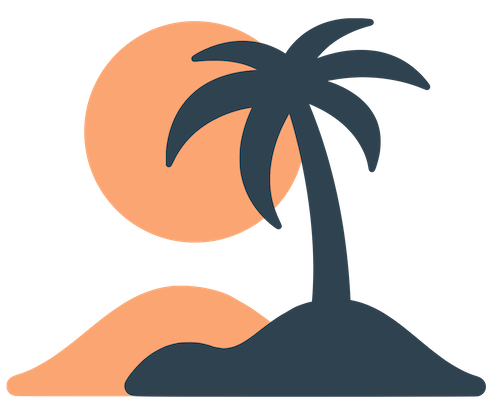Skip to main contentAdd and Manage Admins
Running an Oasis app is often easier when you share responsibilities with a team. The dashboard supports multiple admin users, each with full access to your organization’s pages, events, notifications and settings. This guide shows how to invite new admins and remove those who no longer need access.
Understanding Admin Permissions
Every admin in an organization has the same level of control—there is no concept of read‑only or limited roles. When you grant someone admin access, they can:
- Create, edit and delete pages.
- Configure events, schedule items, groups and attendees.
- Send push notifications to any notification group.
- Adjust branding and other organization settings.
- Add or remove other admins.
Because of this broad access, you should only add people you trust to manage sensitive information and communications.
Adding a New Admin
- In the dashboard sidebar, navigate to Users or Team (the exact name may vary).
- Click Add User or Invite Admin.
- Enter the person’s name and email address. Double‑check the address—this email becomes their login.
- Confirm or submit the invitation.
If the email address isn’t already associated with an Oasis account, the invitee will receive an email with instructions to set up their password. If they already use Oasis (perhaps as an admin for another organization or an attendee of an event), they will simply see your organization in their organization selector the next time they log in.
[!tip]
Encourage each admin to use a strong password and turn on multi‑factor authentication if available. Passwords should not be shared among team members.
Removing an Admin
When someone leaves your organization or no longer needs access, remove them promptly to protect your data:
- Return to the Users section in the dashboard.
- Find the admin’s entry in the list. There may be a trash icon or a Remove button next to their name.
- Click to remove them, and confirm when prompted.
If you don’t see a removal option, contact Oasis support and provide the email address you wish to revoke. They can remove the user on your behalf.
Multi‑Organization Admins
It’s possible to be an admin for multiple organizations in Oasis. When you log in, you’ll see an Organization Selector listing all orgs you administer. Always double‑check which org you’re in before making changes or sending notifications—especially if the orgs have similar names.
Best Practices for Admin Teams
- Limit the number of admins. More isn’t always better; every admin can affect the entire app. Only give access to people who really need it.
- Use individual accounts. Don’t share a single login among multiple people. If someone leaves, remove their account rather than changing a shared password.
- Coordinate changes. If several admins are active at once, communicate when you’re editing pages or sending notifications to avoid clashes or duplicate messages.
- Provide training. Ensure all admins understand how pages, events and notifications work before they publish content. New admins can start by reading the Getting Started section of these docs.
By thoughtfully managing your admin team, you’ll keep your app organized, secure and easy to maintain.