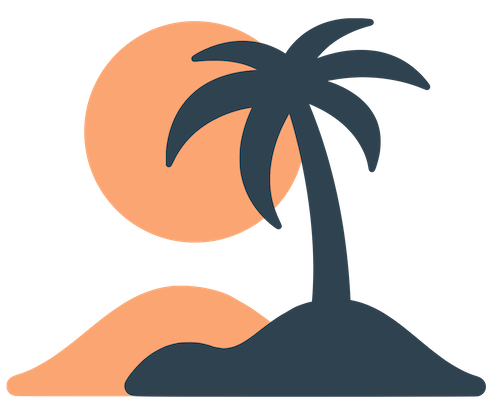Skip to main contentEvents
Events turn your Oasis app into a companion for conferences, retreats, workshops and other gatherings. An event is a time‑bound container with its own schedule, groups, attendees and links. Events can live alongside your regular pages or form the entire focus of your app in an events‑only deployment.
What Is an Event?
An event in Oasis has the following characteristics:
- Name – A short, descriptive title (e.g., “Annual Conference 2025”).
- Start and End Dates – The period during which the event is active. Users will only see the event while it’s current (though upcoming events are listed for preview).
- Location – An address or venue. Selecting from suggestions ensures the app can show a map or weather information.
- Branding – Events can have a custom color and logo that override the org’s defaults, allowing each event to have its own look and feel.
- Schedule – A list of sessions or agenda items, organized by date and time.
- Groups – Categories for attendees or tracks (e.g., “Speakers”, “Track A”, “Volunteers”). Groups help filter schedules and target notifications.
- Attendees – The users invited or allowed to join the event. You can control whether anyone can sign up or only specific people.
- Links/Resources – Quick links to maps, livestreams, surveys or other resources useful to participants.
An event can stand alone or you can host multiple events under one organization (for example, your church might run several retreats per year).
Creating a New Event
To create an event:
- In the dashboard sidebar, click Events and then Add Event.
- Fill in the Event Name, Start Date and End Date. The date range determines when users can access the event. If you want attendees to see information before the event starts, set the start date a little earlier.
- Enter the Location. Start typing the venue name or address and select a result from the suggestions. This helps provide accurate map links and weather.
- Choose an Event Color (optional). This color tints the event UI and can be different from your org’s primary color.
- Upload an Event Logo (optional). Use a square PNG at least 512×512 pixels. It appears on the event’s login screen and other areas.
- Write a Login Message (optional). This text appears on the event login screen. It’s a good place to welcome attendees and provide instructions (e.g., “Please log in with the email you registered with”).
- Click Create or Save. The event now appears in your events list and becomes accessible in the app on its start date.
[!tip]
You can edit an event’s details (name, dates, location, color, logo, login message) at any time by selecting it from the events list and clicking Edit. However, changing the start or end date will affect when users see it.
Event Dashboard
After creating an event, click it in the events list to open its Event Dashboard. This interface shows you the event’s sections:
- Overview – A summary of the event with its name, dates and high‑level stats.
- Schedule – Where you add and manage sessions.
- Groups – Where you define attendee or track categories.
- Attendees – Where you add or invite users to the event.
- Links – Where you add helpful resources like maps or livestreams.
- Notifications – Where you send event‑specific push notifications.
The dashboard may hide or show sections depending on whether you’ve enabled them. For example, if you haven’t created any groups yet, the Groups tab might appear empty until you add one.
Adding Schedule Items
A clear schedule is the heart of most events. To add items:
- In the event dashboard, click Schedule and then Add Item or Add Session.
- Enter the Title of the session (e.g., “Opening Worship”, “Keynote: Community Building”).
- Set the Start Time and End Time. Use the date picker to ensure you’re on the correct day.
- Optionally add a Location for the session (e.g., “Main Sanctuary” or “Room A”).
- Write a Description (optional). This can include speaker names, session format, or any details attendees need. Simple Markdown formatting is supported.
- Assign a Group (optional) if the session belongs to a specific track or attendee type. You must create groups first (see below).
- Save the session. It appears in your schedule list, ordered chronologically.
Repeat for each agenda item. You can edit or delete sessions later, and the changes will update in the app. If your event has simultaneous tracks, assign each session to the appropriate group so attendees can filter the schedule.
Managing Event Groups
Groups help you organize attendees or tracks and target schedule items and notifications. To create a group:
- In the event dashboard, click Groups and then Add Group.
- Provide a Name (e.g., “Speakers”, “Volunteers”, “Track A”).
- Optionally specify a Type or Description (used internally for sorting or labeling) and choose an Icon or Emoji that represents the group.
- Save the group.
You can assign attendees to groups (see below) and mark schedule items as belonging to a group. In the app, users might be able to filter sessions by track or see their role, depending on Oasis features.
Groups are event‑specific; they don’t carry over to other events. Notification groups (for push messages) exist at the organization level and are distinct from event groups.
Managing Attendees
Event attendees can be handled in two ways:
Open Signup: If you leave the attendee list empty, anyone with the app can join the event by entering their email and completing a simple sign‑up. Use this for public conferences or retreats where you don’t need to restrict access.
Invite‑Only: If you add users to the attendee list, only those emails can sign in. This is ideal for private meetings or when you want to ensure only registered participants can access schedules and resources.
To add attendees:
- Click Attendees in the event dashboard.
- Choose Add User to add individuals one at a time. Enter their name and email, and optionally assign them to one or more groups.
- Or choose Import CSV to upload a spreadsheet of attendees. The CSV should include columns for name, email and optionally group assignments. Check the import preview before confirming.
Attendees receive an email or push message with a code (if required) to log in. When they join the event in the app, they can see the schedule, resources and notifications relevant to their groups.
Adding Links and Resources
Events often need quick links to external resources. Use the Links section to add them:
- Click Links in the event dashboard and then Add Link.
- Enter a Name (e.g., “Venue Map”, “Livestream”, “Feedback Form”).
- Choose an Emoji/Icon that visually represents the link.
- Paste the URL of the resource. It can be a webpage, PDF, livestream, form, etc.
- Save the link. In the app, these links appear on the event’s home or resources screen as buttons.
Examples of useful links:
- A Google Map link to the venue or parking instructions.
- A livestream link if sessions are broadcast online.
- A digital program or PDF schedule.
- A survey form for feedback after the event.
Sending Event Notifications
From the Notifications section of an event, you can send push messages to attendees of that event. The interface is similar to sending organization‑level notifications (see Notifications), but the audience is limited to people who have joined the event. Use event notifications to:
- Announce schedule changes or room assignments.
- Send reminders before sessions start.
- Share daily highlights or important announcements relevant only to attendees.
Event notifications respect organization‑level notification groups if you assign them, but they won’t reach users who aren’t part of the event.
User Experience
In the mobile app, events live under an Events section (or may constitute the entire app in events‑only mode). Users see events grouped by status:
- Current Events – Events happening now. Users can join these by signing in with their email (if required). Once joined, they see the schedule, links and any event‑specific pages.
- Upcoming Events – Events with future start dates. Users can tap to view limited details (like dates and maybe the login message) and know what’s coming.
- Past Events – Completed events. You control whether users can still view information after the end date (by extending the end date or leaving resources accessible).
Once inside an event, the app may change color to match the event’s branding. Users navigate through the schedule and resources via a sub‑menu or tabs, depending on the app design. If they belong to groups, they might see filters or labels indicating which sessions are for them.
Best Practices
- Plan schedules early. Enter your full agenda ahead of time so attendees can plan their day. Last‑minute changes happen, but avoid building the schedule as the event unfolds.
- Use groups wisely. If you have multiple tracks or roles, create groups to keep the schedule organized. But don’t create unnecessary groups—too many can overwhelm both admins and users.
- Test login flows. If you restrict events to invited attendees, run through the sign‑in process yourself to make sure codes arrive and the experience is clear.
- Communicate changes. Use event notifications to alert attendees to schedule updates, location changes or other important news. People often rely on the app as their primary source of information.
- Close and archive. After an event ends, consider extending the end date by a few days to allow attendees to review materials. When you’re ready to retire it, either change the end date or remove it from the events list.
Events transform your app from a static resource into an interactive guide for your gatherings. By setting up schedules, groups, attendees and links thoughtfully, you’ll give participants the tools they need to stay informed and engaged throughout the event.