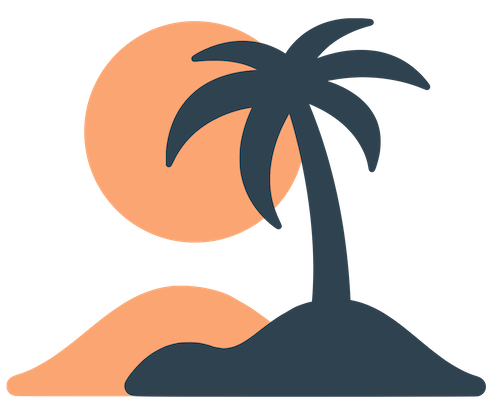Set Up Your Organization
The first step toward launching your Oasis app is to log into the admin dashboard, choose or create your organization and lay the groundwork for your app’s structure. The dashboard runs in your browser; no software installation is required.1. Access the Admin Dashboard
- Open your browser and navigate to the admin URL provided by the Oasis team (for example
https://dashboard.getoasis.orgor a custom subdomain). If you’re unsure of the address, check your onboarding email or ask the Oasis support team. - Sign in using the credentials provided for your administrator account. Usually this is an email address and a password or one‑time code. If this is your first time signing in, you may be prompted to create a password or verify your email.
- If your account has access to multiple organizations, an Organization Selector will appear. Choose the org you wish to configure. Most admins will only see one.
[!gotcha] If you see a red banner warning that your subscription has been cancelled or the app is disabled, contact the Oasis team immediately to restore access before proceeding.
2. Configure Basic Details
After selecting your organization you’ll land on the dashboard. Before adding pages, ensure your org’s basic information is correct:- Organization Name – This is the name displayed to users in notifications and on some screens. If it’s incorrect, update it here. Some deployments require contacting support to change the name.
- Contact Email – Optional; the email shown if users need help. Enter a generic address (e.g.
[email protected]) if you want messages to go to a shared inbox.
3. Plan Your App Structure
Oasis apps consist of multiple pages. Pages can be shown in the tab bar (visible at the bottom of the mobile app) or hidden and only accessible via links or notifications. Decide what pages you need and how many tabs you want in your app. A typical church app might have:| Tab | Purpose |
|---|---|
| Home | A custom page welcoming users and linking to the most important features |
| Events | A calendar page showing upcoming services, meetings and classes |
| Sermons | An audio page streaming your sermon podcast |
| Give | A webview page linking to your donation form |
| Settings | A built‑in settings page for notification preferences, terms and logout |
4. Create Pages
To add a new page:- In the sidebar, click Pages (sometimes labeled “App” or “Layout”).
- Click Add Page or Create Page. If you want the page to appear in the tab bar immediately, you can use the Add Tab workflow if available.
- Choose a page type based on the content:
- Custom (Blocks) for free‑form text, images and buttons.
- Calendar to display events from iCal feeds.
- Announcements to list posts from an RSS feed.
- Audio to stream podcast episodes via an RSS feed.
- Webview to embed an external webpage, form or tool.
- Built‑in pages like Notifications, Notification Groups or Settings.
- Enter a title (one or two words) for the page. This name appears in the tab bar and as the header in the app. You may also set a subtitle or choose an icon depending on the type.
- Configure any type‑specific settings (for example, paste your RSS feed URL for an Announcements page, or select which calendars to show for a Calendar page). For custom pages, you’ll add content blocks after creating the page.
- Save the page.
5. Populate Custom Pages
For Custom (Blocks) pages, click Edit next to the page and add content using blocks:- Text/Markdown Blocks – Insert headings, paragraphs, lists and simple formatting.
- Image Blocks – Upload banners or photos. Images are resized to fit the device width.
- Button Blocks – Create buttons that link to other pages or external sites. Perfect for calls‑to‑action like “Join a Small Group” or “Donate Now”.
- Page Link Blocks – Link to other pages within your app. Use these to build nested navigation menus.
- Emoji Blocks and Header Blocks – Add visual interest and separate sections.
6. Set Up External Feeds
If you’re using Calendar, Announcements or Audio pages, you’ll need to add feed URLs.- For a Calendar page, go to Calendars in the sidebar and add each iCal URL you want to display. Give each feed a name (e.g. “Sunday Services” or “Youth Events”). Return to your Calendar page and select the calendars you added.
- For an Announcements page, paste the RSS feed URL of your news or blog. Make sure it returns valid XML. You can usually find RSS URLs on the blog’s website or by contacting whoever manages your site.
- For an Audio page, provide the RSS feed URL of your podcast. The feed must include
<enclosure>tags with MP3 or M4A files. When configured, the app will automatically list and play episodes.
7. Decide on Events
If you plan to host conferences, retreats or other time‑bound gatherings, you can create events within your app. Events provide schedules, attendee lists and targeted notifications. Creating an event is optional—you can run a full app without any events. To learn more about events, including how to create them, manage schedules and invite attendees, see the Events guide.8. Preview and Test
Before launching to your community:- Install the Oasis mobile app (or your branded app) on a test device. Sign in if necessary and verify that your pages load correctly, images look good and feeds populate as expected.
- Check navigation: ensure the tab order makes sense and the icons match the content.
- If you added an event, try logging in as an attendee (you may need to add yourself to the attendee list) and review the event schedule.
- Send yourself a test notification if you plan to use push messages.