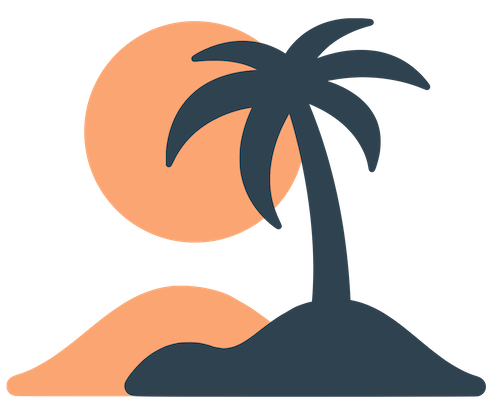Skip to main contentApp Structure Overview
Every Oasis app is built by arranging pages into a navigation. Pages define what content appears in the app; the navigation determines how users reach those pages. This section explains the relationship between pages and tabs and sets the stage for choosing the right page types.
Pages vs. Tabs
A page is a single screen of content. Oasis offers several page types—custom blocks, calendars, announcements, audio, webviews and built‑in pages—and you can create as many pages as you need. Pages can be public or hidden; they exist in your admin interface regardless of whether they show up in the mobile app’s navigation.
A tab is a navigation button in the app’s bottom bar (or other top‑level navigation, depending on the device). When you add a page to your navigation, it becomes a tab. Each tab shows one page. Tabs are the primary way users move between sections of your app.
Key points:
- Tabs correspond to pages, but not every page needs to be a tab. Hidden pages are useful when you want to link to content from another page or send a notification that opens a specific screen.
- The order of tabs determines the order in which they appear in the app. The first tab is usually the home or landing page.
- Tabs can be reordered at any time from the App Layout or Tabs section in the dashboard. Users may need to restart the app to see the new order.
Choosing Page Types
Different page types serve different purposes:
- Custom (Blocks) – Flexible pages composed of text, images, buttons and links. Ideal for home pages, about pages, ministry descriptions and menus of sub‑pages.
- Calendar – Displays events from external iCal feeds in a chronological list or calendar view. Perfect for church schedules, service times or class calendars.
- Announcements – Lists news posts from an RSS feed. Use this for blogs, newsletters or updates you publish on your website.
- Audio – Plays episodes from a podcast RSS feed. Great for sermons, teachings or any regular audio program.
- Webview – Embeds an external webpage. Use for donation forms, sign‑up sheets or other tools you host outside of Oasis.
- Built‑in Pages – Include Notifications (inbox of push messages), Notification Groups (user preferences) and Settings (notification preferences, privacy policy, terms and logout). These pages are ready‑made and need little configuration.
You aren’t limited to one of each type; you can create multiple custom pages or multiple audio feeds. The next section dives into each type in detail.
Planning Navigation
An intuitive navigation helps users find what they need quickly. Follow these guidelines when planning your tabs:
- Prioritize your main goals. Think about what your community visits most often—upcoming events, sermons, giving? Those should be first.
- Keep it short. Most apps work best with 3–5 tabs. Too many tabs make the interface cluttered and hard to use.
- Use clear labels and icons. Choose short names (one or two words) and icons that match the content (e.g., a calendar icon for events). Consistent, intuitive naming reduces confusion.
- Link to hidden pages. For specialized content (like detailed ministry info or sermon archives), create hidden pages and link to them from your main pages using buttons or page links.
By understanding the building blocks of your app’s structure—pages, tabs and navigation—you’ll design a layout that serves your users’ needs and stays flexible as your ministry grows.