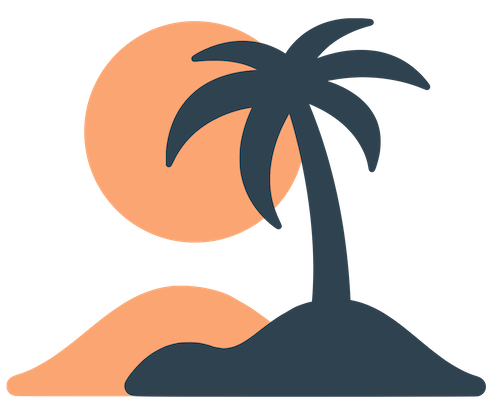Skip to main contentPage Types
Oasis provides a variety of page types to meet your organization’s needs. Each type has its own strengths and considerations. Use this guide to choose the right type for each section of your app.
Custom (Blocks) Page
A Custom page—sometimes called a Blocks page—is a blank canvas you fill with content blocks. Available block types include text, images, buttons, page links, headers and emoji. You can stack as many blocks as you need and reorder them by dragging.
When to use:
- Creating a home or welcome page that mixes text and images and links to deeper content.
- Building informational pages, such as your mission statement, staff bios, or ministry overviews.
- Creating menus of sub‑pages (using Page Link blocks) to organize multiple sections under one tab.
- Providing rich text like devotionals or event recaps that don’t exist elsewhere.
Considerations:
- Blocks are static content you edit manually. If you need content that updates automatically (like events or news), consider Calendar or Announcements pages.
- Long pages can feel heavy on mobile; break long content into multiple pages or sections.
- There’s no draft mode—changes publish immediately—so plan and review before editing live pages during busy times.
Webview Page
A Webview page displays an external website within your app. When a user taps the page, the app loads the URL. You can choose whether it opens inside the app (embedded) or in the device’s default browser.
When to use:
- Linking to online donation forms or payment portals that you host elsewhere.
- Embedding registration forms, sign‑ups, or other tools that aren’t available as feeds.
- Displaying your full website or a resource library that is mobile‑friendly.
Considerations:
- Not all websites render well inside an embedded webview. Test your link on a phone. If it behaves poorly, set the link to open in the external browser instead.
- Avoid embedding pages that require complex interactions or logins; users may struggle to complete them inside the app.
- Keep the page title short and descriptive so users know what they’re tapping.
Calendar Page
A Calendar page displays dates and events from one or more iCal feeds. Oasis fetches events from the feeds and shows them in a list or calendar layout, grouped by day.
When to use:
- Sharing your church service schedule, Bible studies, classes or community events in one place.
- Pulling in an existing Google Calendar or other iCal feed, so you don’t have to double‑enter events.
Considerations:
- The feed must be public and accessible over the internet. Private calendars requiring authentication won’t work.
- Updates aren’t instant; feeds typically refresh every hour or two. Plan ahead if you need last‑minute changes.
- If you have many small events, users may need to scroll through a long list. Consider splitting your calendar into separate feeds (e.g. one for worship services, one for youth events).
Announcements Page
An Announcements page lists posts from an RSS feed. Each item shows a title, date and a brief snippet. Tapping an item opens the full post in a simple reader or webview.
When to use:
- Publishing news, blog posts, weekly newsletters or pastoral messages that you already post online.
- Providing updates that come from your website automatically, without needing to edit them manually in the app.
Considerations:
- The RSS feed must be valid and publicly accessible. Test it in a browser first.
- If the feed only contains excerpts, users will need to open the full article to read the rest. Ensure your website is mobile‑friendly.
- Complex HTML or video embeds may not render in the reader; test a few posts to see how they look.
Audio Page
An Audio page plays episodes from a podcast RSS feed. The app lists episodes with titles and dates, and includes an in‑app audio player with controls.
When to use:
- Sharing sermon recordings, devotionals, lectures or any regular audio program.
- Hosting multiple podcasts (you can create multiple Audio pages if needed).
Considerations:
- The feed must include
<enclosure> tags linking directly to the audio files (MP3 or M4A). Streaming services like Spotify or Apple Podcasts often don’t expose direct file URLs; use your original hosting feed instead.
- Long feeds (hundreds of episodes) can slow down loading. Consider limiting your feed to recent episodes or splitting it by series.
- Test playback on both iOS and Android to ensure the audio player behaves as expected.
Built‑In Pages
Oasis includes several built‑in pages that provide common functionality without any configuration:
- Notifications – An inbox of all push notifications a user has received. Each message displays the short text and a timestamp, and tapping it shows any long description and opens a linked page if provided.
- Notification Groups – A list of notification categories (topics). Users can toggle each group on or off to decide which types of notifications they receive. This page is usually accessed via the Settings page but can be promoted to a tab if you want it front and center.
- Settings – A collection of app settings, typically including notification preferences (links to Notification Groups), privacy policy, terms of use and a logout button. In event‑only apps, settings may be minimal but will always include a logout option if the event requires login.
Built‑in pages don’t allow customization of their content, but you can decide whether to add them as tabs. For most apps, include Settings (often as the last tab). Notifications can be its own tab if you send frequent push messages; otherwise it’s fine to rely on the device notification tray. Notification Groups is usually linked from Settings instead of being a dedicated tab.
Choosing the Right Type
To decide which page type to use, ask yourself:
- Is the content static or dynamic? Static info works well on a custom page. Dynamic updates should come from a feed (Calendar, Announcements or Audio).
- Do I already publish this content elsewhere? If it’s on your website or podcast host, use a feed instead of retyping it.
- Do users need to interact with a web tool? Use a Webview page and test the embedded site on mobile.
- Is this utility content? Built‑in pages like Settings and Notifications handle essential functions without any configuration.
Mix and match page types to build an app that serves your community—then use navigation (covered next) to arrange them into a logical flow.