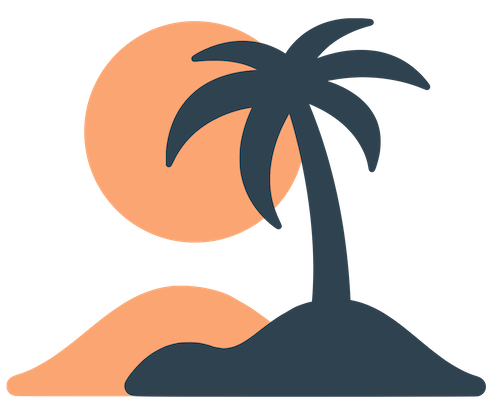Skip to main contentLinks & Resources
Links are small but powerful additions to your Oasis events. They allow you to surface external resources—maps, livestreams, sign‑up forms, surveys, or PDFs—directly inside your event without cluttering the schedule or requiring users to search elsewhere. In a full app, you can accomplish similar results by using Webview pages or buttons on a custom page, but in event‑only mode the Links section is the preferred way to gather helpful references.
What Are Event Links?
Within the context of an event, Links (sometimes called Resources) are displayed as a list of buttons, each with an emoji or icon and a short name. When a user taps a link, it opens the specified URL in an in‑app browser (or, if the site doesn’t support embedding, in the device’s default browser). Links are scoped to a single event, meaning they won’t appear in other events or your main app unless you recreate them there.
Common uses for event links include:
- Venue map or directions – Provide a PDF or Google Maps link so attendees can find their way around.
- Livestream links – If some sessions are streamed, link directly to the video feed (e.g., YouTube or Vimeo).
- Surveys & feedback forms – Collect feedback after sessions or at the end of your event using a Google Form or other survey tool.
- Schedule downloads – Offer a printable PDF version of the agenda.
- External resources – Point attendees to your website, social media accounts, or recommended reading.
Adding Links in the Admin Dashboard
To create links for an event:
- Open your event: In the admin dashboard, navigate to the Events section and select the event you’re working on.
- Find Links / Resources: In the event sidebar, locate Links (sometimes labeled Resources). Click Add Link (or + Link).
- Configure the link: Fill out the form:
- Name – A short title that appears on the button (e.g., Venue Map or Live Stream). Keep it concise so it doesn’t wrap on narrow screens.
- URL – The full web address starting with
https://. Make sure the link is accessible and mobile‑friendly.
- Emoji/Icon – Choose an emoji to visually represent the link. Emojis help users quickly identify what each link does. For example, 📍 for a map, 🎥 for a stream, 📝 for a survey.
- Save: Click Save or Add to create the link. It will immediately appear in the list.
- Reorder or edit (optional): You can drag links up or down to reorder them. Use the edit icon (usually a pencil) to update the name, URL or emoji later. To remove a link, click the delete/trash icon.
[!gotcha]
Embedding limitations: Some websites prevent being opened inside an embedded browser for security (for example, certain banking sites or services like PayPal). If your link doesn’t load inside the app, instruct users to open it in their device’s browser or consider using a PDF or alternate link.
Using Links in a Full App
If your organization runs a full app (not just a single event), links live primarily on custom pages or Webview pages, because the event‑specific Links feature is only available in event context. You can still surface quick access to resources by:
- Adding a Button block on a custom page that links to an external URL (e.g., your donation form or volunteer sign‑up).
- Creating a Webview page and setting its URL to the external resource. Users can then tap the tab to open the site in‑app.
For example, a “Give” tab might be a Webview page pointing at your donations portal, and your Home page might include a button to a Google Form for volunteers. The principles of clear names and meaningful emojis apply here as well.
Best Practices
Links are most effective when they are intentional and easy to understand. Keep these tips in mind:
- Be selective: Only include links that add value for your attendees. Too many buttons can overwhelm users and obscure the most important resources.
- Use meaningful labels: Choose names and emojis that clearly communicate the purpose of each link. Avoid jargon or abbreviations that newcomers might not understand.
- Test your links: Before your event goes live, tap each link on both iOS and Android devices. Ensure it loads correctly and the layout is mobile‑friendly. If the site forces users to pinch‑zoom or scroll excessively, consider embedding the information in a PDF or custom page instead.
- Keep URLs up to date: Links can change. If you move your live stream to a new platform or update your map, remember to edit the link in the dashboard. Outdated links will frustrate users and reduce trust.
- Communicate location: During your event, remind attendees about the Links section through announcements or push notifications. People may not realize the resources are readily available unless you point them out.
By thoughtfully adding and maintaining links, you provide your attendees with a smoother experience, reduce support questions, and ensure that critical information is always at their fingertips.